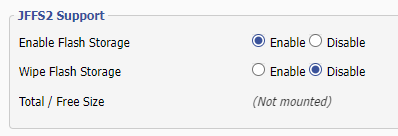📌 23 de Novembro, 2024
Netgear R7000: DD-WRT Turn Off LEDs
Contrary to popular belief flashing LEDs in your router don’t make your Wi-Fi faster – truth be told, every electronic component dissipates heat witch may actually even make your system slower. Learn how to turn off all LEDs so your Netgear R7000 doesn’t look like a Christmas tree.
This task was once simple, as the firmware originally included the et tool. However, in all their wisdom, they removed it. To work around this limitation, we need to enable JFFS2, upload a copy of the old binary to the router, and create a startup script to disable the LEDs.
Enabling JFFS2
Enable JFFS2 support under Administration > Management > JFFS2 Support:
After saving and applying the settings, at the bottom of the page, the Total / Free Size should reflect the available JFFS storage.
Creating a Startup Script to Turn Off the LEDs
1. Start by downloading et from my mirror here or extract it (with 7Zip) from an older DD-WRT version.
2. Access your router’s storage through SFTP with some tool like WinSCP or Cyberduck and upload the extracted et binary into /jffs.
3. SSH into the router and run the following command in order to create a path for startup scripts:
mkdir -p /jffs/etc/config4. Back in SFTP, upload the following script to /jffs/etc/config/ledoff.startup:
#!/bin/sh
#
for i in 2 3 8 9 12 13 17 18 ; do gpio enable $i ; done;
for i in 14 15 ; do gpio disable $i ; done;
/jffs/et robowr 0x0 0x18 0x1ff
/jffs/et robowr 0x0 0x18 0x0
/jffs/et robowr 0x0 0x1a 0x05. Switch back to SSH and make both et and the script executables:
chmod +x /jffs/et
chmod +x /jffs/etc/config/ledoff.startupNow reboot your router and the LEDs should turn off automatically once it finishes booting.
Enjoy.